How do I select A0 size?
A0 size paper is about sixteen times larger than A4. Chances are that your printer doesn't print on A0 paper. Thankfully, there are a few ways around this. One way is to install a virtual A0 printer driver. However, the simplest method is to create a custom paper size. A0 paper is 841mm × 1189mm or 33.1 inches × 46.8 inches. Click on the File menu and select Page Setup. Select a Custom paper size and enter the dimensions.
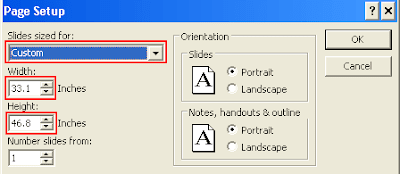 Note: Make sure to select Scale to fit paper on the Print dialog when printing any drafts of your poster to avoid wasting a lot of paper.
Note: Make sure to select Scale to fit paper on the Print dialog when printing any drafts of your poster to avoid wasting a lot of paper.Converting to PDF. Do I have to? Yes.
Printers (the people not the machines) do not like Powerpoint files and you should avoid using them for printing. This is because Powerpoint is a presentation program, not a poster-making program. As such, Powerpoint does a poor job of embedding fonts, controlling the layout and preserving the colours. Text boxes tend to move around, graphs lose their labels, axes change size and so on.
So why do so many people create posters with Powerpoint?
Well, a lot of people have Office installed on their computers. Universities often provide Office for their research students and staff. Also, many people do not like using Powerpoint (or Office in general) but do so in order to share files and communicate with their supervisors and colleagues. What can I say, it's an imperfect world.
Printing to PDF
Once your poster is done and has been checked for any errors it is ready for printing. In order to print your poster on paper exactly the way it looks on your screen, you need to convert the Powerpoint file to a format that will embed the fonts and keep the text, images, graphs, tables and colours looking how you intended. For these reasons, we use PDF files.
I'm going to assume that you have access to Adobe Acrobat for the rest of this post (at MARCS, the Hotdesk computer has Acrobat). For those of you who do not have access to Acrobat, there are a number of free PDF printers that allow you to create PDF files from any Windows application: CutePDF, doPDF, PDFCreator and many more. Typically, these free PDF printers do not have all of the features that Acrobat has. Anyway, try printing your file to PDF and see how it turns out. If it looks perfect, then good for you. If it doesn't, then keep reading.
Why do my images look good in Powerpoint but crap in PDF?
This is because Acrobat (by default) downsamples the images to save file size. Let's fix that so that your PDF will look exactly like your Powerpoint file:
In Powerpoint, click on the Adobe PDF menu and click Change conversion settings.
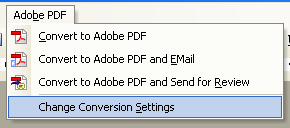 Select the High Quality Print conversion setting and then click Advanced Settings...
Select the High Quality Print conversion setting and then click Advanced Settings...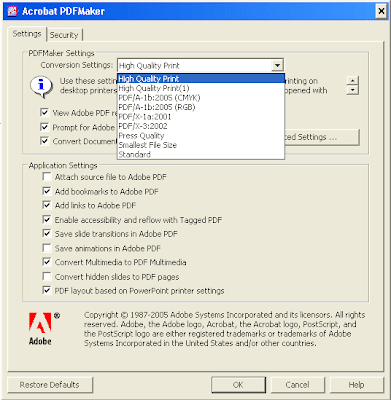
Click on Images (on the left) and turn off all Downsampling and Compression.
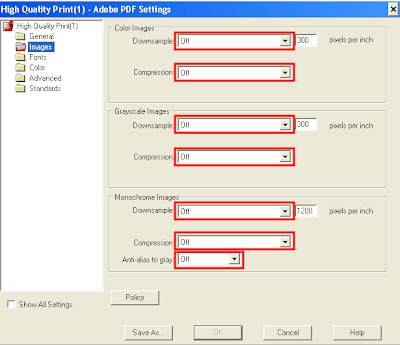
Click OK to save your changes to the settings. Maybe save this new setting under the name Poster.
Now print your poster to PDF. Compare the PDF with your original Powerpoint version. Make sure that everything is where it should be. Once you have confirmed that everything looks good, send it off to the printer.

12 comments:
Thanks so much! Saved my skin.
As you have written in create conference posters:From power point to high qrality PDF.PDF is very important feature used these days.This post is a step-by-step guide to creating high quality A0 size print posters from Powerpoint.Powerpoint is a presentation program, not a poster-making program. As such, Powerpoint does a poor job of embedding fonts, controlling the layout and preserving the colours.These are very feature rich..digital signature software
I really would like to praise you for writing such a fabulous article Thanks for your great article.
You can click this link to convert pdf to powerpoint with on pdfcoding.com http://www.pdfcoding.com/online/pdf/convert-powerpoint-to-pdf/.I solved the convert pdf to powerpoint with online problems from here. It makes me happy is cost me a little money.It's Convenient.
You can try http://www.pdfcoding.com/online/pdf/convert-powerpoint-to-pdf/ for high quality powerpoint export to pdf. Even there is 10% discount on the first order.
You can download the trial version for converting ppt to pdf online from our website. Trial version will have certain limitations converting ppt to pdf online format ontagpdf.com.http://www.tagpdf.com/online/convert-powerpoint-to-pdf/.
O yes its hard to create conference posters from powerpoint to high quality PDF but now its easy from www.typingservice.org/convert-m4a-to-text-online/.I tried it many times.You can also check.Thanks.
When it comes to Poster printing in Dubai, there are several printing services that you can consider various customization options for posters, including different sizes, paper stocks, finishes, and quantities. Customers can upload their own designs or use the online design tool to create custom posters.
screen printing dubaiWhen it comes to screen printing, LabelFactory Co. in Dubai is the gold standard. Their skilled artisans and top-of-the-line equipment guarantee flawless results. Don't settle for anything less!
Thanks for sharing about digital printing service!
This article is an appealing wealth of informative data that is interesting and well-written. Adobe
Your online book promotion services are a game-changer for authors looking to boost visibility. With targeted marketing strategies and effective audience engagement, you help books reach the right readers. Highly recommended for successful book promotion!
Post a Comment